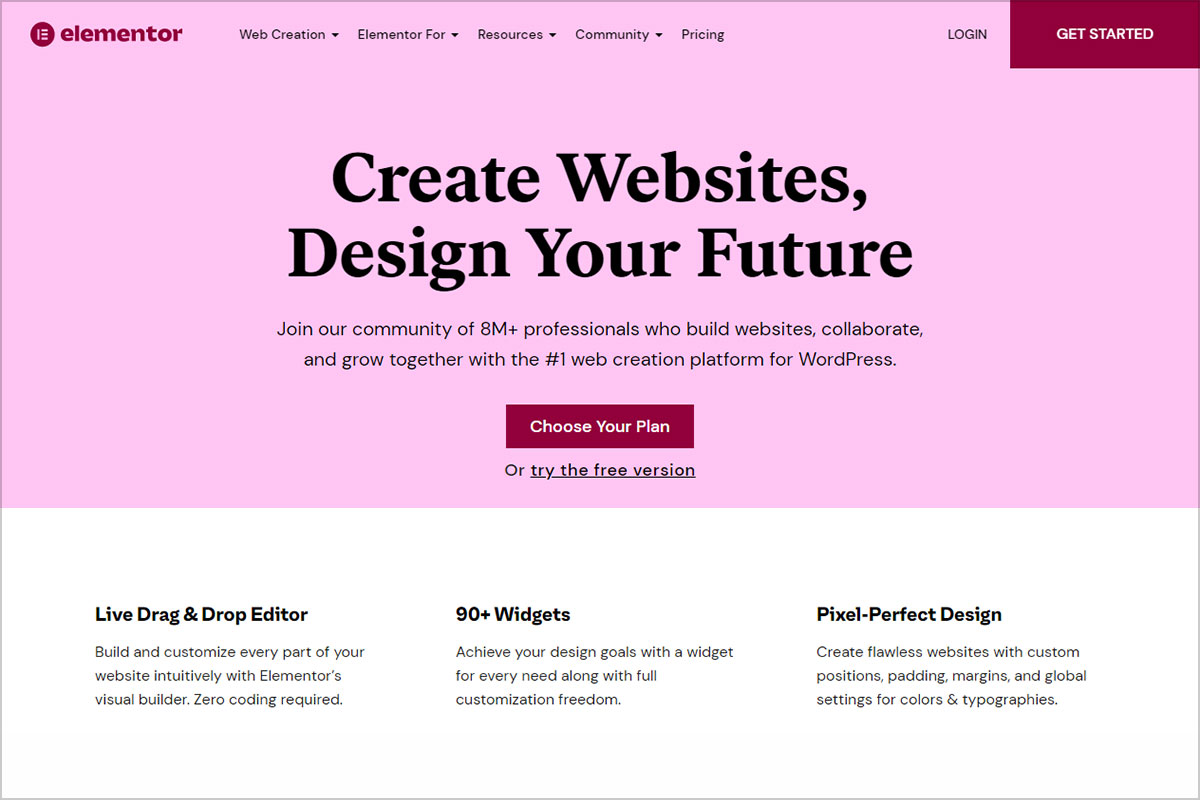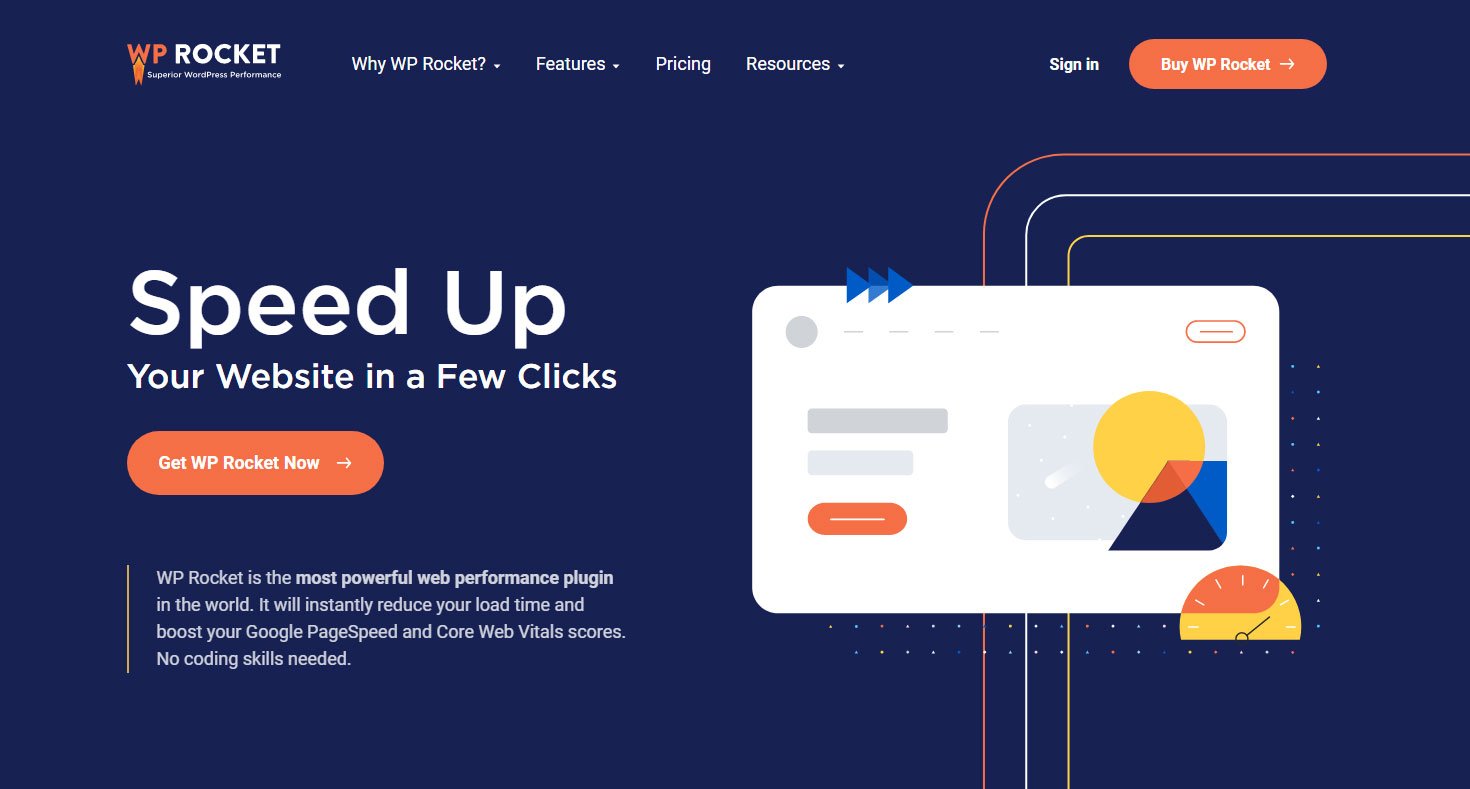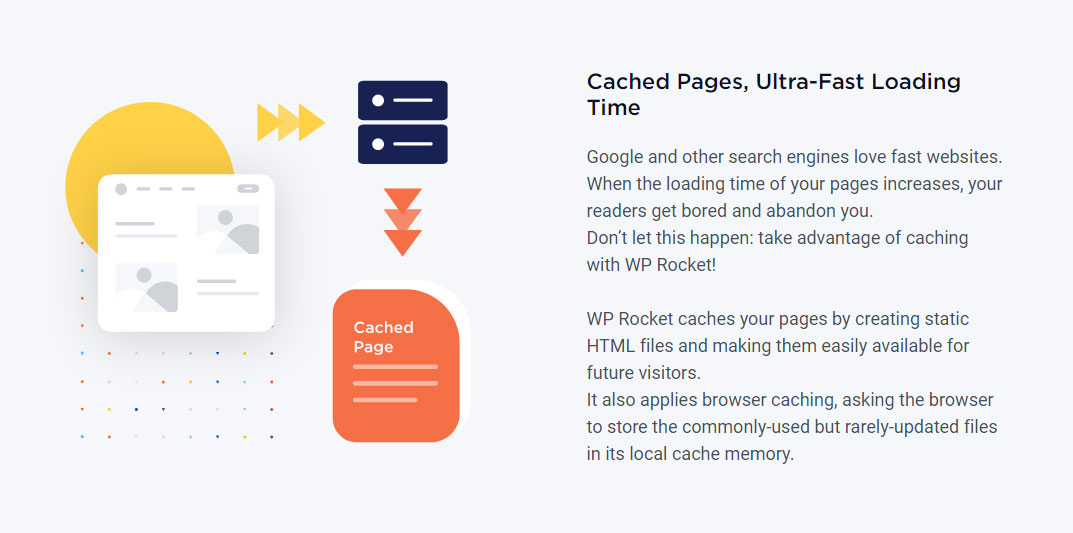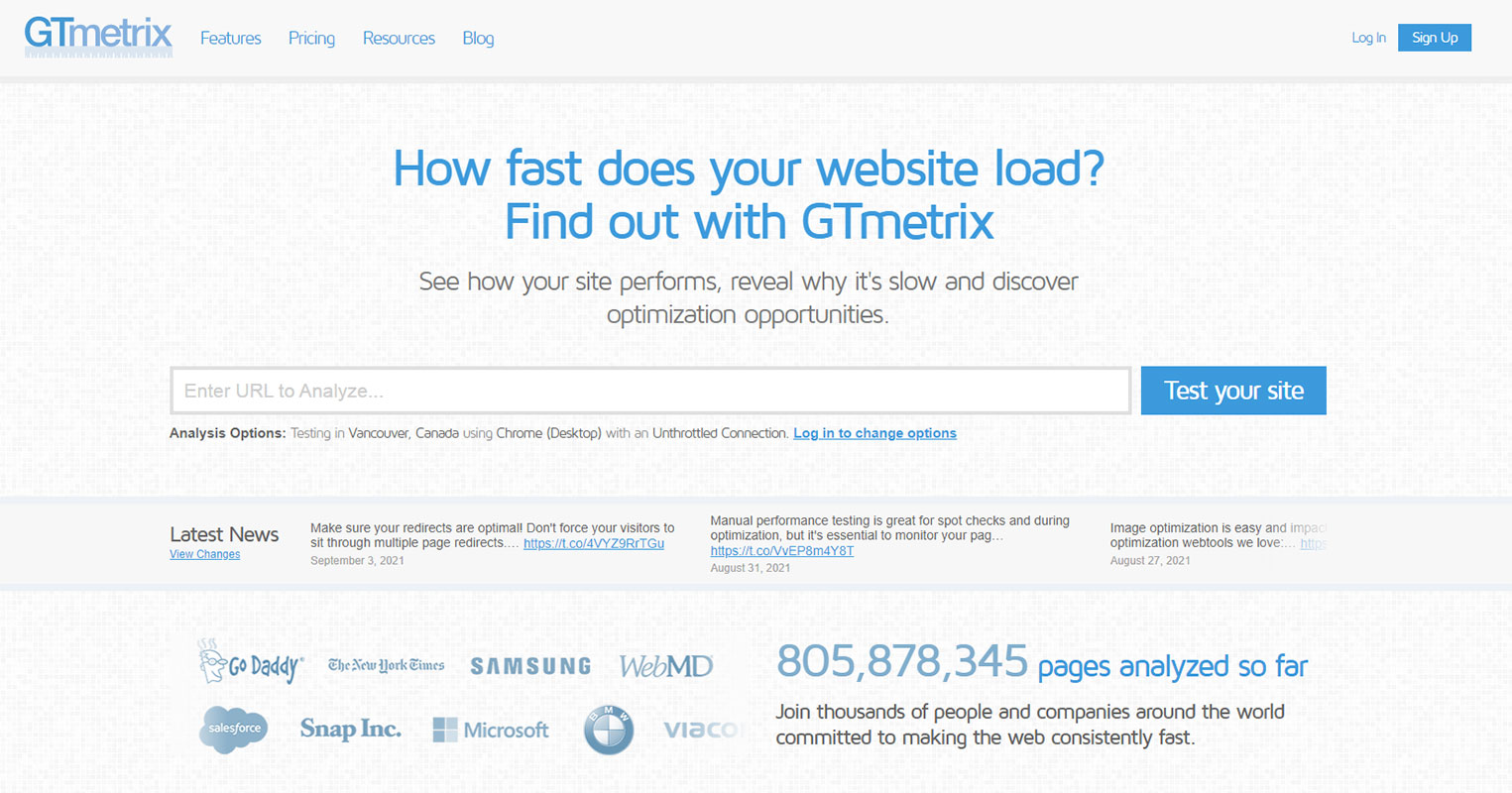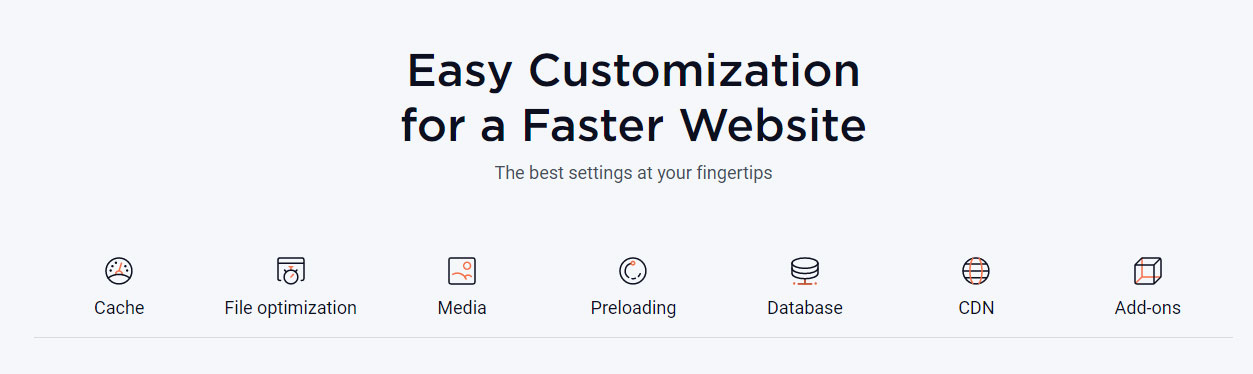Page performance and loading times are more important than ever before. Google has officially announced that page loading times are a factor in determining SERP positions. While it might be tempting to load your WordPress site with different assets, you need to consider their true costs.
According to Google, a 1-second delay in page loading time can affect conversion rates by 20%. This statistic is significant if you’re running an eCommerce website since it shows the impact on your bottom line.
Elementor has consistently ranked as one of the best design software for WordPress. When it comes to ensuring top performance, the combination of “Elementor” and “Wp-Rocket.me” is unbeatable. Let’s take a look at how both of these software guarantee peak performance.
Getting the Basics Right
Before diving into the specifics of WP Rocket (a premium performance plugin), you need to make sure you’ve set the right foundation. This means choosing a web host that helps you achieve optimal performance. Take a look at the technology that your web host provides.
A good web host must provide HTTP/2 technology and preferably have servers located in the same geographic region as your audience. Alternatively, you could sign up with a content delivery network (CDN) that has servers located all around the world.
Getting rid of slow plugins is also an important step in the process. An overload of plugins will slow down your site’s performance. Evaluate which ones you need and get rid of as many third party plugins as possible.
Implement Caching
If there’s one thing you can do to make your website load faster, it’s caching. Technically speaking, caching is a process where a plugin takes a snapshot of your website’s content and saves it for future reference. Once a user visits your site, the plugin sends the snapshot to the user.
Instead of your website sending a request to the server, which takes time, the user immediately gets to view the content they’re seeking. Essentially, the request is sent just once, when the user visits the page for the first time.
WP Rocket is a premium caching plugin for WordPress. While caching is its primary aim, the plugin comes packed with performance-enhancing features. There are 3 plans users can choose from: Single, Plus, and Infinite. Single and Plus allow you to implement the plugin on 1 and 3 websites respectively. As the name suggests, Infinite allows you to deploy it across as many websites as you need.
Once you download it onto your WP backend, here are a few features that are instantly activated:
- Static cache for desktop and mobile
- Browser caching (on Apache, if available on the server)
- GZIP compression
- Cross-Origin support for web fonts
- Detection and support of various third-party plugins, themes, and hosting environments;
- WooCommerce Refresh Cart Fragments Cache.
Once you’ve installed WP Rocket, it’s time to make some changes and test your site’s performance.
Baseline Testing and Initial Changes
The best way to test your website’s speed is via GTMetrix. The best part about this tool is it allows you to simulate different conditions and test speeds accordingly. For instance, you can simulate a location different from the one you’re in and a mobile LTE network to stress test performance.
Take particular note of the amount of time the page takes to load. The tool displays a PageSpeed score, but this isn’t of practical use. To test the baseline, make sure WP Rocket isn’t enabled. Note the load time and then activate WP Rocket. Note the new load time and compare both times. Odds are that WP Rocket will boost your site’s performance quite significantly.
However, there are other tweaks you can make to improve performance.
Additional Options
WP Rocket comes equipped with a bunch of other options to boost speed. Every website is different, so there’s no guarantee that all of these options will boost speed. It’s best to play around with them by testing their efficacy before choosing to activate them. GTMetrix can point you in the right direction by highlighting some of the issues on the page.
Generally speaking, you can minify HTML, JavaScript, and CSS, combine Google Fonts files, and combine CSS and JavaScript files. In addition, you can enable LazyLoading for images and media. This feature doesn’t load images and media files when the user visits the page.
Instead, it loads an iFrame and thumbnail of the image and loads it only if the user clicks on it. Make these changes and measure the performance of your site. If it took anything more than 5 seconds to load previously, you should see load times of around 2 seconds now.
Lastly, you should also optimize your images. WP Rocket doesn’t optimize images by itself. Instead, it integrates with a free tool called Imagify that does the job for you. Simply run a bulk optimization on all your images from WP Rocket’s “Image optimization” menu item and measure performance.
Small Changes, Big Results
Performance gains on websites are cumulative. Small changes come together to create huge performance gains. Elementor’s easy-to-use website templates and kits, along with WP Rocket’s in-built performance-enhancing features make them an unbeatable combination for WordPress site owners.
Recommended:
- 5 Tips For Getting Your Web Design Career Off To A Flying Start
- 20 Modern Web Design Trends of 2021
- Top 5 Libraries For Image Processing In PHP
- 9 Tips For Designing Teenager-Friendly Websites
- 5 Psychology Tricks for Good UX Design